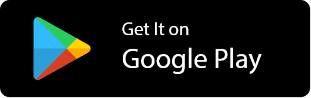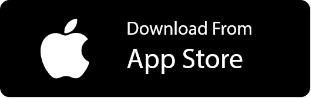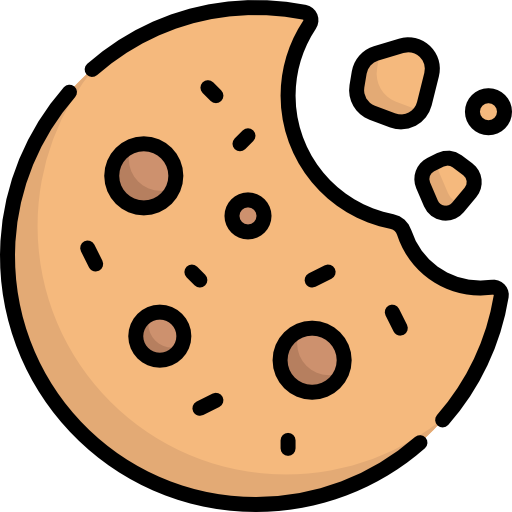Schedule Your Calendly Events as TrackOlap entities
Smart scheduling automation will change the way you – and your tools – work
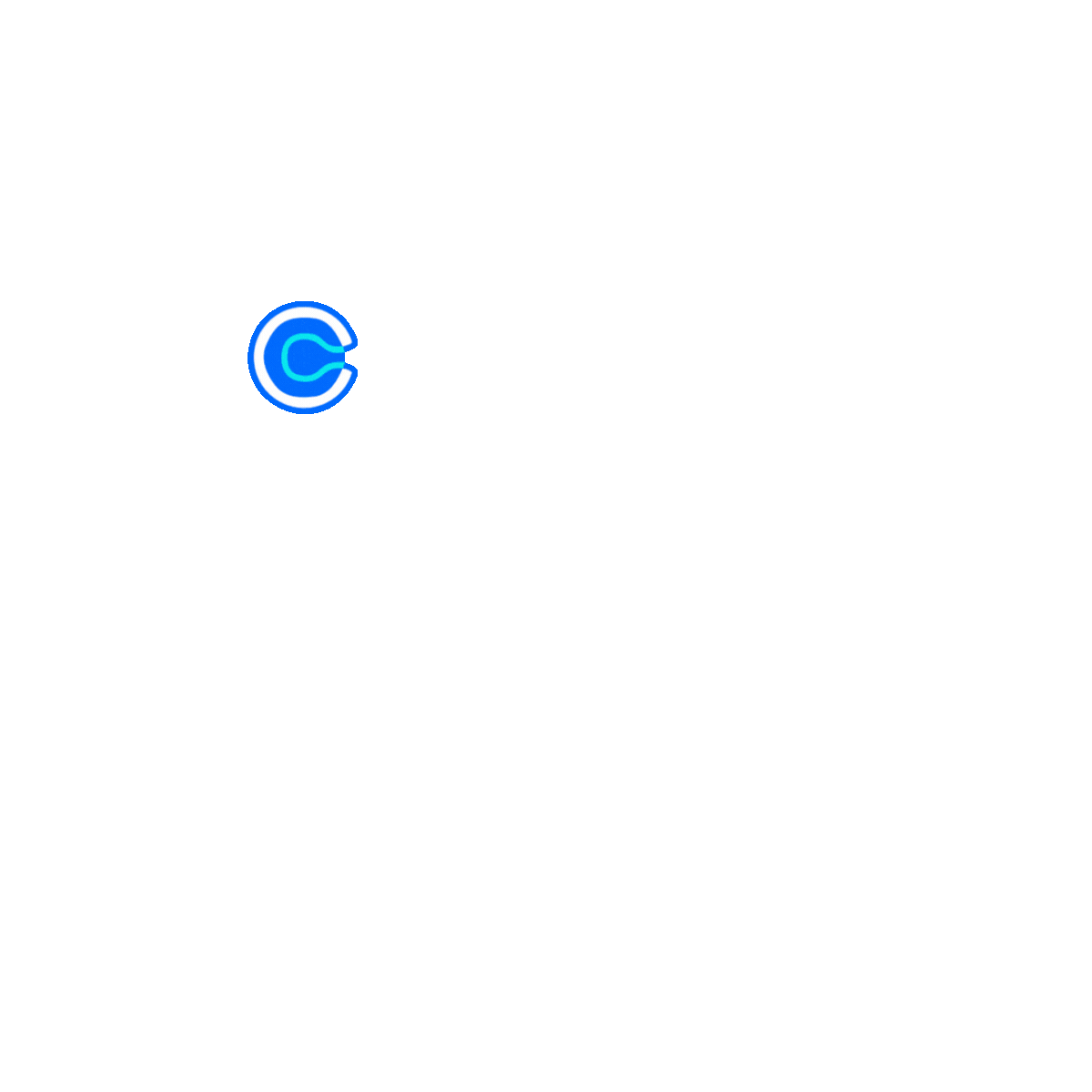
Schedule your Calendly Events within TrackOlap- All in One Place
Calendly is a scheduling automation platform designed to simplify meeting arrangements and eliminate the back-and-forth of email communication. By linking to your calendar, Calendly streamlines the process of booking high-value meetings. With features like customizable reminders, follow-up workflows, and integration with sales tools, Calendly helps you focus on selling rather than logistical tasks.
When integrated with TrackOlap, Calendly becomes even more efficient. The integration ensures that all Calendly meetings, including custom fields, are automatically synced with TrackOlap's CRM into actionable entities like Leads, customers, or processes. This automation helps to save time on data entry and ensures that every meeting scheduled via Calendly becomes a valuable asset within TrackOlap’s workflow.
Why Calendly + TrackOlap
Pull & Automate Calendly Scheduled Events with TrackOlap's exceptional features

Connect Calendly Account
Connect with Calendly as directed to Calendly's authentication page. Log in to your Calendly account and grant permission to access your events. This permission is necessary to enable data retrieval and conversion in TrackOlap which helps to enable automated conversion of scheduled event types into TrackOlap entities like Leads, Customers, and Processes.

Easily Set up Account Details & give access authorization

Automate Lead Directly from Scheduled events

Convert Leads into actionable entities
When connecting a Calendly account, you can assign each event type—such as meetings, demos, or other events—to a specific entity. Next, select the fields you want to sync with your CRM. This enables seamless conversion of data into entities like leads, customers, or processes, ensuring efficient and organized data management.

Field mapping- conversion entity

Scheduled Multiple events meeting

Distribution Process Automation
You can automate the distribution process of events while mapping the fields during account set-up. Choose a single owner or select the option to distribute them using the round-robin method. You can set up scheduled meeting distribution conditions based on your business needs to manage how leads are assigned from TrackOlap. The round-robin method ensures meetings are evenly distributed across your team, preventing anyone from being overwhelmed while ensuring every scheduled meeting is attended to.

Manage Scheduled meeting Distribution

Automate Distribution via round-robin

Extract and Convert Events from Calendly
After successfully integrating and setting up your Calendly account. TrackOlap will begin Extracting and Converting events into actionable entities like Lead, Customer, or Processes, and each time new events will automatically be saved to the previously selected entity. With the help of TrackOlap, you can easily choose your conversion entity and sync the automated events of Calendly.

Automate Scheduled Meetings Data in real time

Scheduled high-value meetings in seconds
Connect Calendly Account
Connect with Calendly as directed to Calendly's authentication page. Log in to your Calendly account and grant permission to access your events. This permission is necessary to enable data retrieval and conversion in TrackOlap which helps to enable automated conversion of scheduled event types into TrackOlap entities like Leads, Customers, and Processes.

Convert Leads into actionable entities
When connecting a Calendly account, you can assign each event type—such as meetings, demos, or other events—to a specific entity. Next, select the fields you want to sync with your CRM. This enables seamless conversion of data into entities like leads, customers, or processes, ensuring efficient and organized data management.

Distribution Process Automation
You can automate the distribution process of events while mapping the fields during account set-up. Choose a single owner or select the option to distribute them using the round-robin method. You can set up scheduled meeting distribution conditions based on your business needs to manage how leads are assigned from TrackOlap. The round-robin method ensures meetings are evenly distributed across your team, preventing anyone from being overwhelmed while ensuring every scheduled meeting is attended to.

Extract and Convert Events from Calendly
After successfully integrating and setting up your Calendly account. TrackOlap will begin Extracting and Converting events into actionable entities like Lead, Customer, or Processes, and each time new events will automatically be saved to the previously selected entity. With the help of TrackOlap, you can easily choose your conversion entity and sync the automated events of Calendly.

Business Advantages of
Automating Calendly with TrackOlap
Who can Benefit from TrackOlap and Calendly Integration?
TrackOlap + Calendly is meant to Pull event details & Automate within TrackOlap if you are


From a sales team that wanted to automate the conversion of events into actionable leads and customer profiles, streamlining the lead capture process.


Looking to easily track and efficiently manage follow-ups with scheduled clients, ensuring a timely and effective customer engagement Process.


Looking to Simplify event data management by automatically organizing meeting details into TrackOlap entities, saving time on manual data entry.
Why Choose TrackOlap for Calendly Integration?
Improve scheduling, enhance productivity, and gain deeper insights into your operations
Without TrackOlap
With TrackOlap
 Time Taken Scheduling
Time Taken Scheduling
 Easy and Powerful Scheduling
Easy and Powerful Scheduling
 Manual Data Entry Requires
Manual Data Entry Requires
 Auto Conversion to Entities
Auto Conversion to Entities
 Risk of Miss meeting updates
Risk of Miss meeting updates
 Meeting data Organized and Sync
Meeting data Organized and Sync
 Manual Event Distribution- Inefficiencies
Manual Event Distribution- Inefficiencies
 Auto- Events Distribution
Auto- Events Distribution
 Spends hours to inputting and organizing Details
Spends hours to inputting and organizing Details
 Eliminate Repetitive Manuual Process
Eliminate Repetitive Manuual Process
 Teams may missed capturing leads
Teams may missed capturing leads
 Automatic Lead Captured
Automatic Lead Captured
 Requires manual Data Adjustments
Requires manual Data Adjustments
 Custom Field Mapping
Custom Field Mapping
 Follow-up tasks must be manually tracked
Follow-up tasks must be manually tracked
 Automated Reminders and Workflows
Automated Reminders and Workflows
 Struggle to handle high event volumes
Struggle to handle high event volumes
 Easily Handle High Event volumes
Easily Handle High Event volumes
 Facing Challenges for Closing Leads Faster
Facing Challenges for Closing Leads Faster
 Focus on Closing Leads Faster
Focus on Closing Leads Faster
Without TrackOlap
 Time Taken Scheduling
Time Taken Scheduling
 Manual Data Entry Requires
Manual Data Entry Requires
 Risk of Miss meeting updates
Risk of Miss meeting updates
 Manual Event Distribution- Inefficiencies
Manual Event Distribution- Inefficiencies
 Spends hours to inputting and organizing Details
Spends hours to inputting and organizing Details
 Teams may missed capturing leads
Teams may missed capturing leads
 Requires manual Data Adjustments
Requires manual Data Adjustments
 Follow-up tasks must be manually tracked
Follow-up tasks must be manually tracked
 Struggle to handle high event volumes
Struggle to handle high event volumes
 Facing Challenges for Closing Leads Faster
Facing Challenges for Closing Leads Faster
With TrackOlap
 Easy and Powerful Scheduling
Easy and Powerful Scheduling
 Auto Conversion to Entities
Auto Conversion to Entities
 Meeting data Organized and Sync
Meeting data Organized and Sync
 Auto- Events Distribution
Auto- Events Distribution
 Eliminate Repetitive Manuual Process
Eliminate Repetitive Manuual Process
 Automatic Lead Captured
Automatic Lead Captured
 Custom Field Mapping
Custom Field Mapping
 Automated Reminders and Workflows
Automated Reminders and Workflows
 Easily Handle High Event volumes
Easily Handle High Event volumes
 Focus on Closing Leads Faster
Focus on Closing Leads Faster
Automate, Manage & Elevate, Your Sales Process With TrackOlap
Have Any Queries?
Frequently Asked Questions
You can sync any event type from Calendly into TrackOlap and specify whether you want the events to be converted into leads, customers, or processes. This flexibility allows you to handle different types of meetings and appointments based on your business needs.
Yes, TrackOlap provides a field mapping feature that allows you to match Calendly event details with specific fields in TrackOlap. This ensures all event data is accurately transferred and stored in the appropriate fields within your TrackOlap system.
You can easily modify or remove integration configurations by accessing the Gear button within TrackOlap. From there, you can select "Unsync & Remove" for specific settings you want to change or delete, giving you full control over your integration setup.
Yes, once you have configured the integration, the system automatically converts Calendly invitees into your selected entities (Leads, Customers, or Processes) without requiring any manual intervention. This automation streamlines your workflow and ensures consistent data handling.
To disable or disconnect your Calendly account, simply access the more options menu in the top right corner of the integration screen. There you will find the option to disconnect your account, allowing you to easily manage your integration status.
Still have any Queries ?
Share your queries & our representatives will get in touch with you
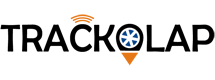






































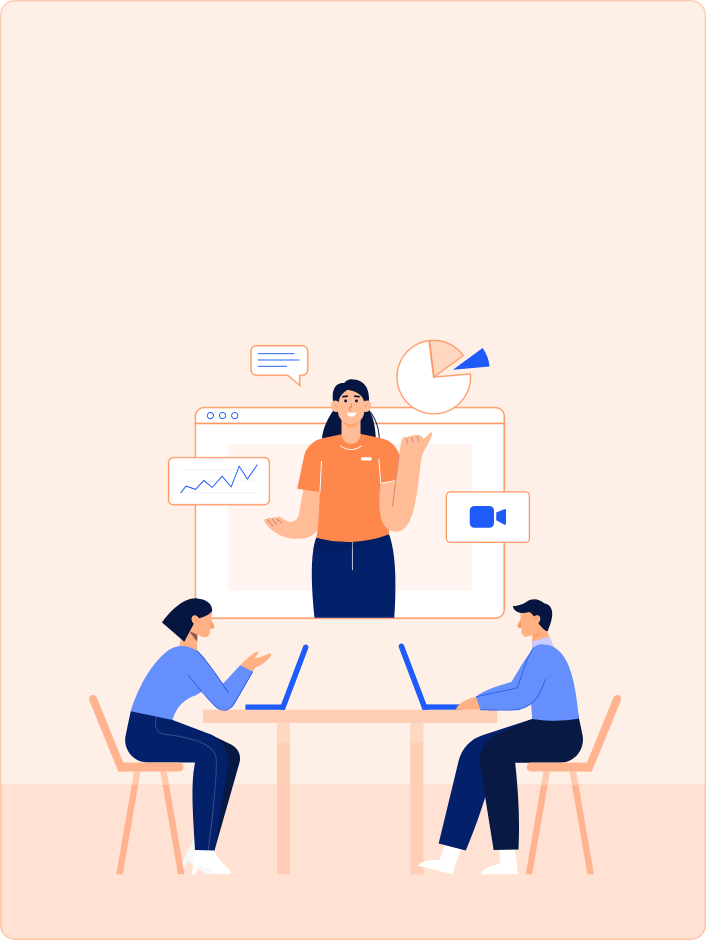
 D-5 Sector-59, Noida, Uttar Pradesh (India)
D-5 Sector-59, Noida, Uttar Pradesh (India) contactus@trackolap.com
contactus@trackolap.com 7011494501
7011494501